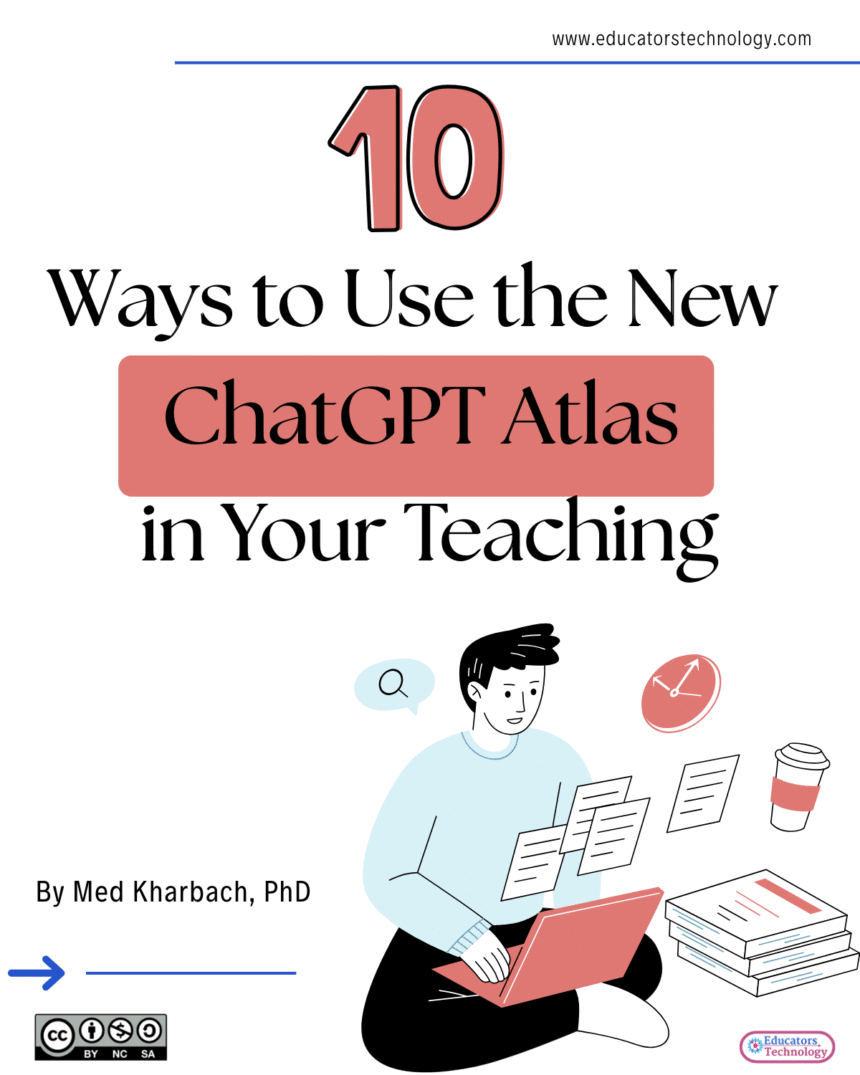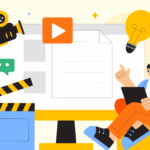OpenAI has just introduced its new browser, ChatGPT Atlas, powered by ChatGPT. I downloaded Atlas on my Mac earlier today and tested it for a few hours to see how it compares with Chrome.
The experience was surprisingly smooth. Having ChatGPT built directly into the browser changes the way you read, research, and create online. You can summarize articles, generate ideas, or verify information without jumping between tabs.
If you spend a good part of your day writing, preparing lessons, or curating research, you’ll quickly see how this setup saves time. It feels like working with an assistant who sits quietly in the background, ready to help whenever you need it.
For now, I’ll keep using both Chrome and Atlas side by side. I still rely heavily on Chrome extensions, especially AdBlock, but once Atlas supports third-party extensions, I’ll likely make the full switch.
10 Ways to Use ChatGPT Atlas in Your Teaching
As I was experimenting with ChatGPT Atlas, a few ideas came to mind on how teachers can use Atlas in their classrooms:
1. Research Assistant
When you open a webpage, article, or PDF in ChatGPT Atlas, you can click directly on the chat icon to start asking questions about what you’re reading. It’s like having a research partner sitting beside you. If you’re reviewing an academic paper, for example, you can ask ChatGPT to summarize a section, clarify a concept, or extract key arguments without leaving the page. This saves time and keeps your focus on understanding the content instead of switching between tabs or apps.
2. Language Learning Support
While reading online articles or resources in another language, highlight any word or paragraph and use the side chat to translate it instantly. You can even ask ChatGPT to explain the expression in context, show how it’s used in everyday conversation, or provide examples in your target language. It’s a simple but powerful way to turn any webpage into a mini language lab for you or your students.
3. Simplify Complex Ideas
When you come across a dense or abstract concept, highlight it and ask ChatGPT to explain it in plain language or with a concrete example. You can also ask for analogies that make the idea easier to grasp—for instance, comparing an economic theory to a classroom situation or a biological process to a school routine. This approach works especially well when you’re preparing lessons or trying to make academic material more relatable to students.
4. Create Teaching Materials
Open any document, webpage, or PDF and use the side chat to generate classroom materials based on what you’re reading. You can ask ChatGPT to create rubrics, quizzes, comprehension questions, or even short writing prompts drawn from the text. For example, if you’re reviewing a science article, you can ask for a quick multiple-choice quiz or a lab reflection sheet that aligns with the content.
5. Create Visuals
Highlight a section of text and ask ChatGPT to turn it into a visual illustration. It can produce image prompts or ready-to-use visual descriptions that you can bring into Canva or PowerPoint. This works beautifully for showing processes, comparisons, or timelines. For instance, a teacher reading about the water cycle can highlight the description and ask ChatGPT to generate a diagram-ready outline.
6. Help with Reading
When reading a webpage or document, you can use the side chat to summarize sections, identify key ideas, or generate comprehension questions to test your understanding. If the article includes references or hyperlinks, ask ChatGPT to extract all outbound links—it will list them for you. This is an excellent way to explore related readings and expand your research trail without manually hunting for sources.
7. Facilitate Email Communication
While reading or replying to emails in your browser, open the side chat and ask ChatGPT to help you write clear, professional responses. You can provide a short note like “draft a polite reply confirming receipt” or “write a warm thank-you email to a parent.” It’s a simple way to keep your inbox moving while maintaining a professional tone.
8. Feedback Generation
After students submit written work through online platforms or shared documents, you can open their file and ask ChatGPT in the side panel to help you draft constructive feedback. You might ask for strengths, next steps, or rubric-aligned comments. The feedback stays specific to the text you’re reviewing and helps you provide thoughtful responses faster.
9. Learn from YouTube Videos
Open a YouTube video directly inside ChatGPT Atlas and use the side chat to make sense of it in real time. You can ask for a summary of the video’s key ideas, explanations of unfamiliar terms, or a quick outline of the main arguments. If it’s a lecture or tutorial, you can even request study notes, discussion questions, or short prompts for classroom use. This turns any YouTube video into an interactive learning session.
10. Support Lesson Planning
When planning lessons, open your curriculum guide, textbook, or online article in ChatGPT Atlas and use the side chat to build lesson ideas around it. You can ask for learning objectives, discussion prompts, or short activities aligned with the content. For example, if you’re reading a history text, ChatGPT can suggest inquiry questions or debate topics drawn from the same material. It’s a practical way to move from reading to ready-to-teach plans within a single browser window.
Related: Top AI Lesson Plan Tools for Teachers